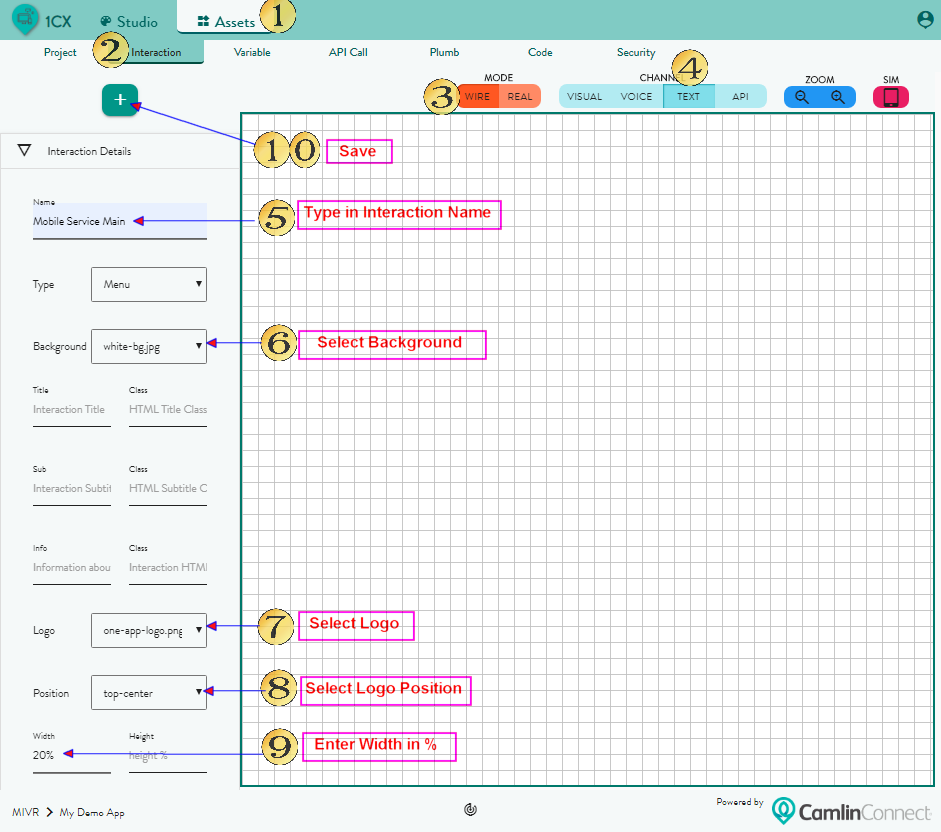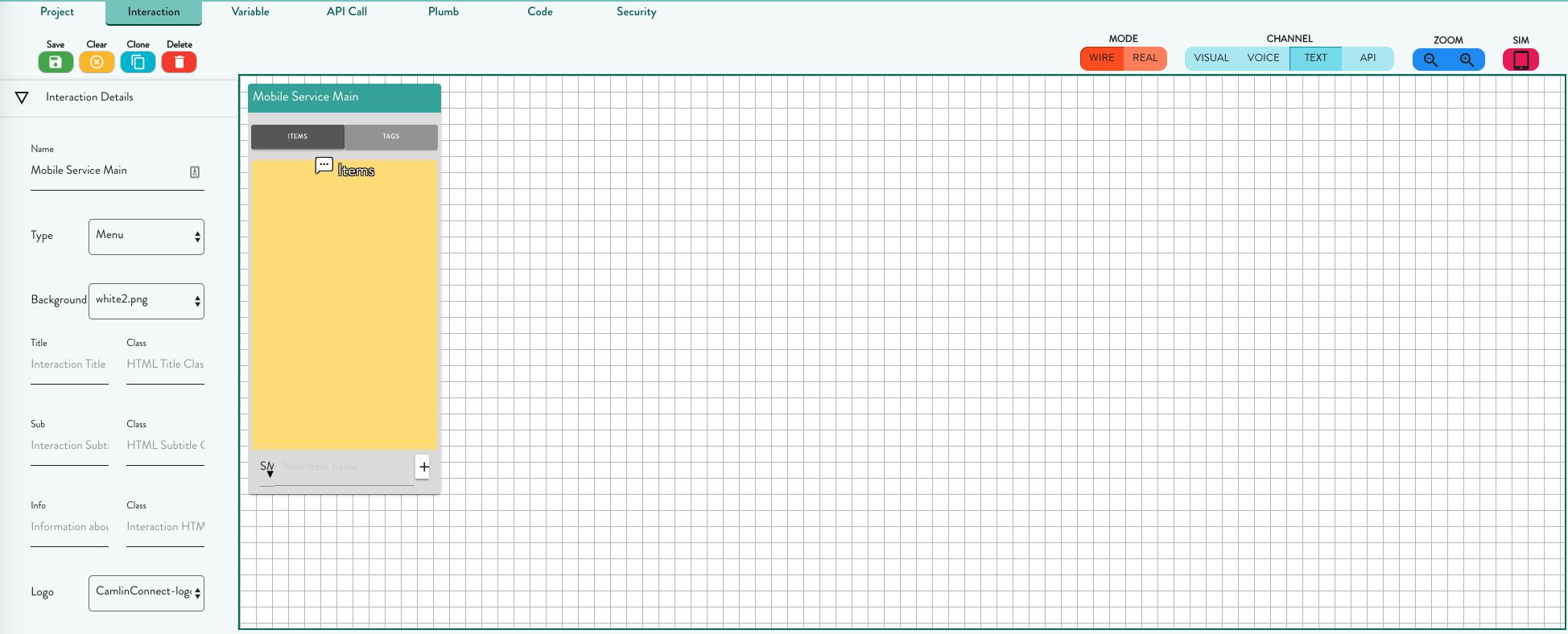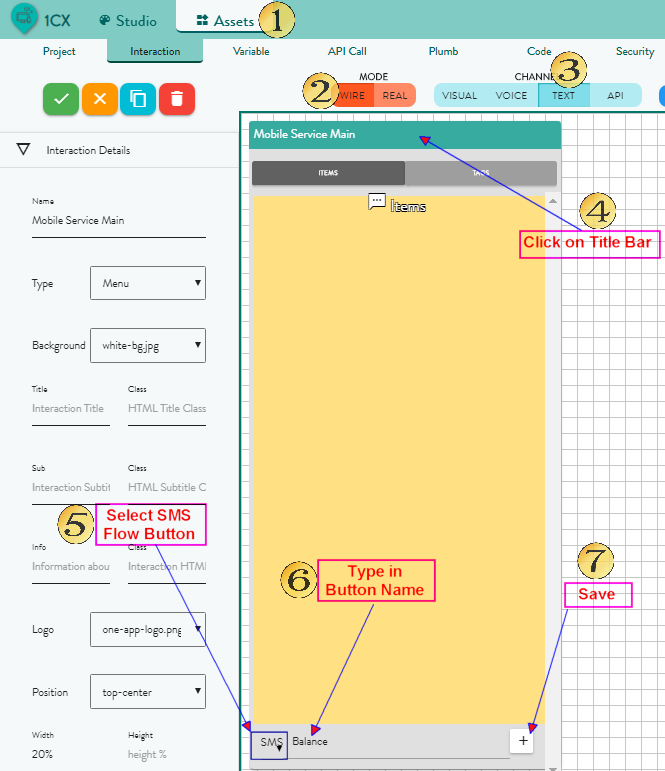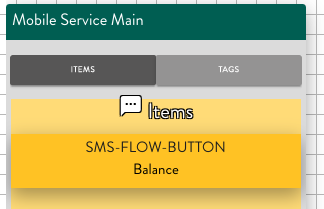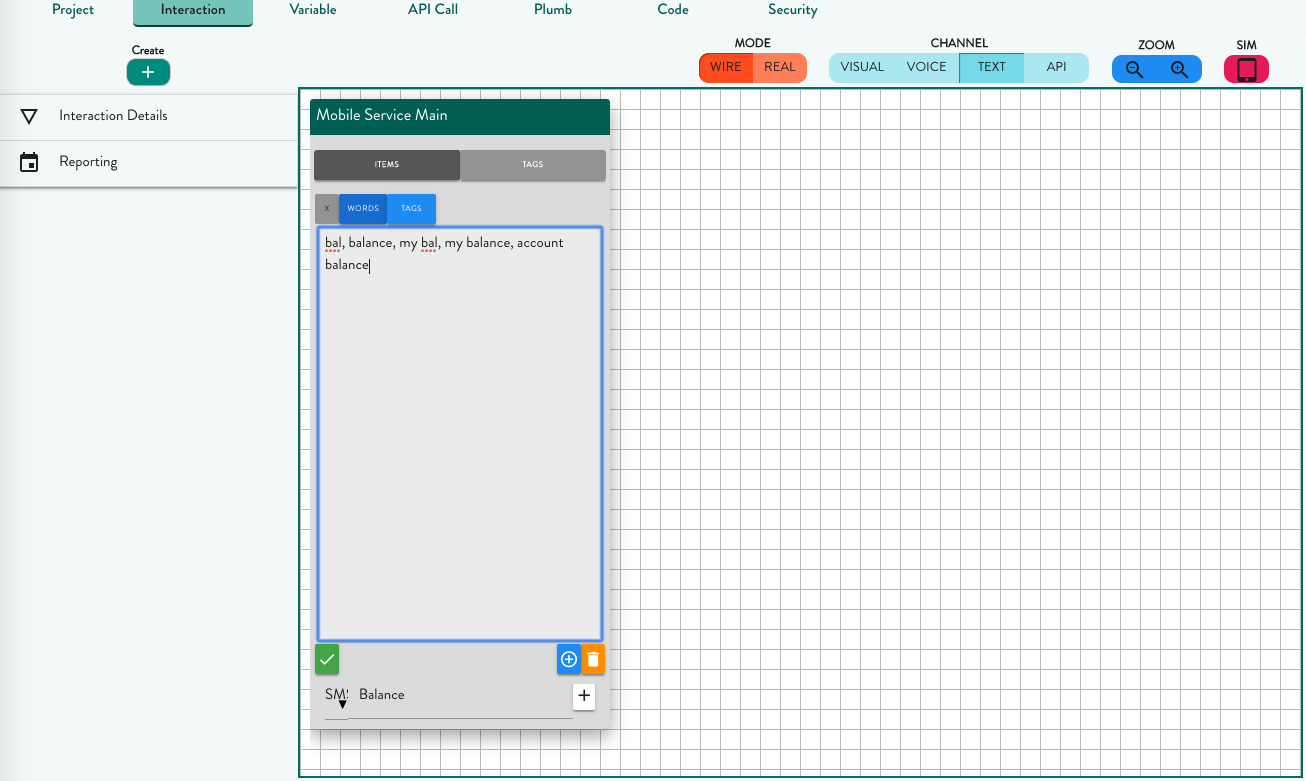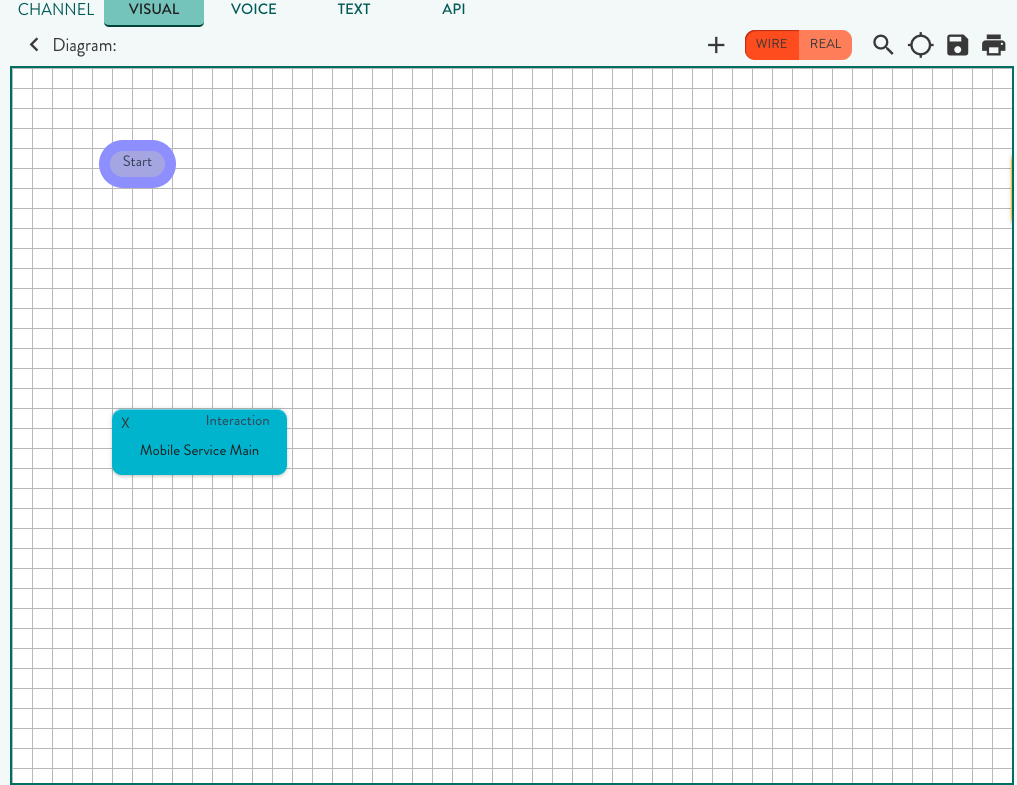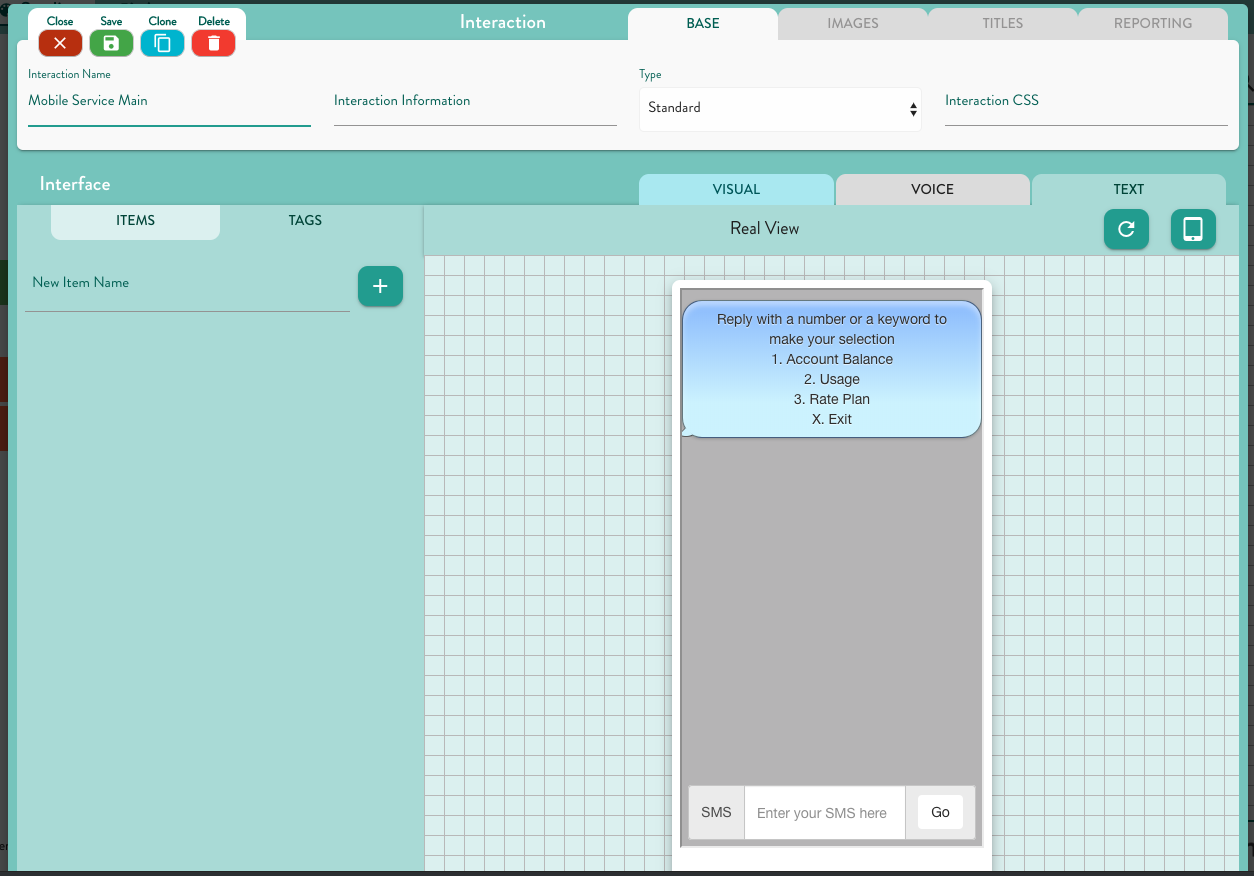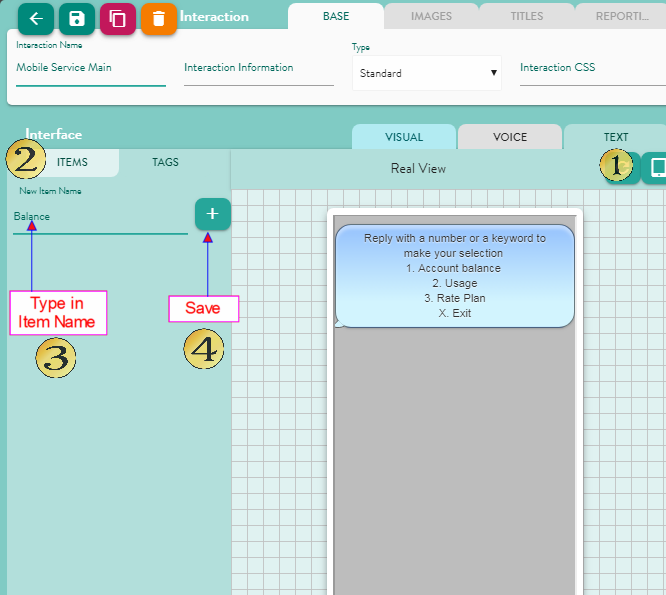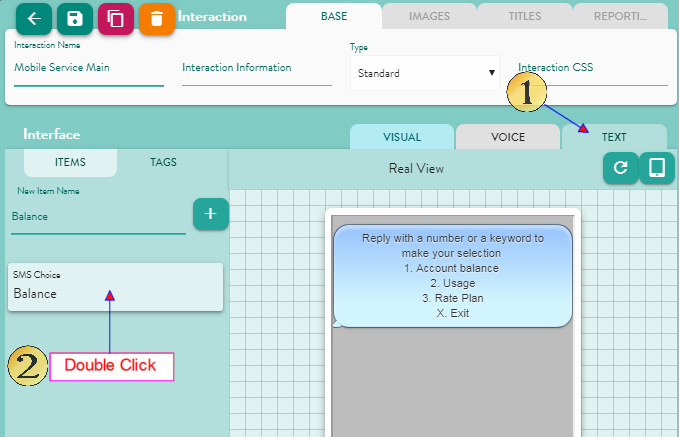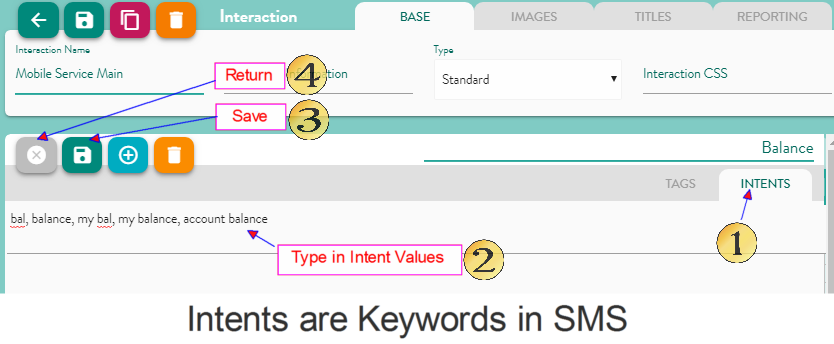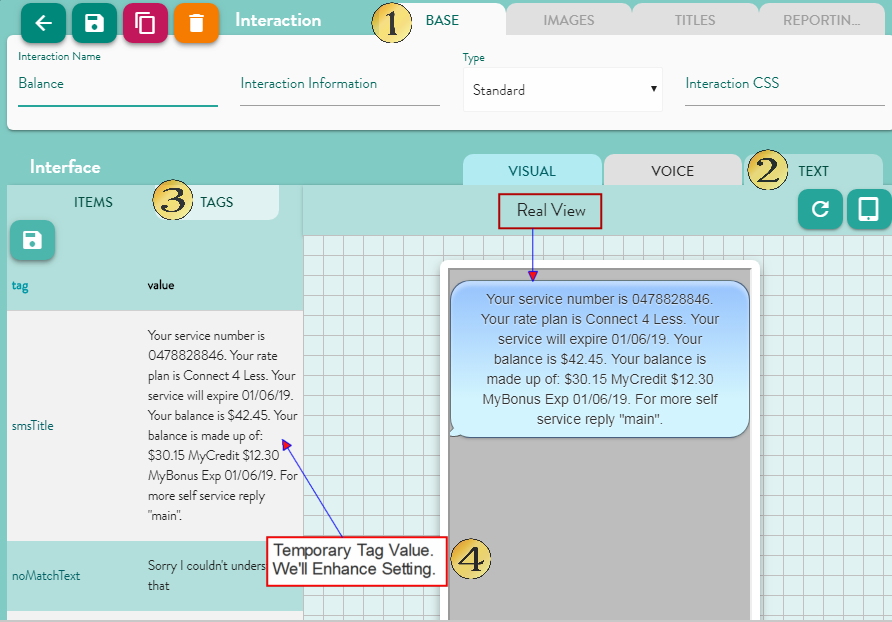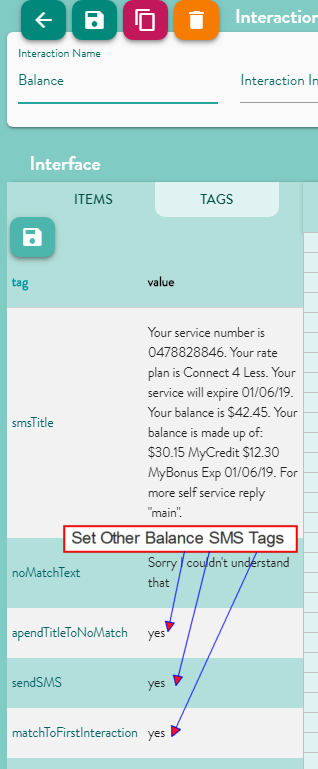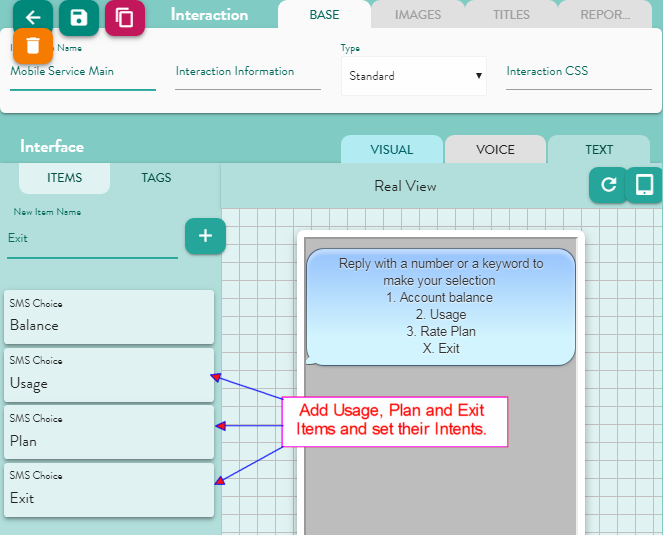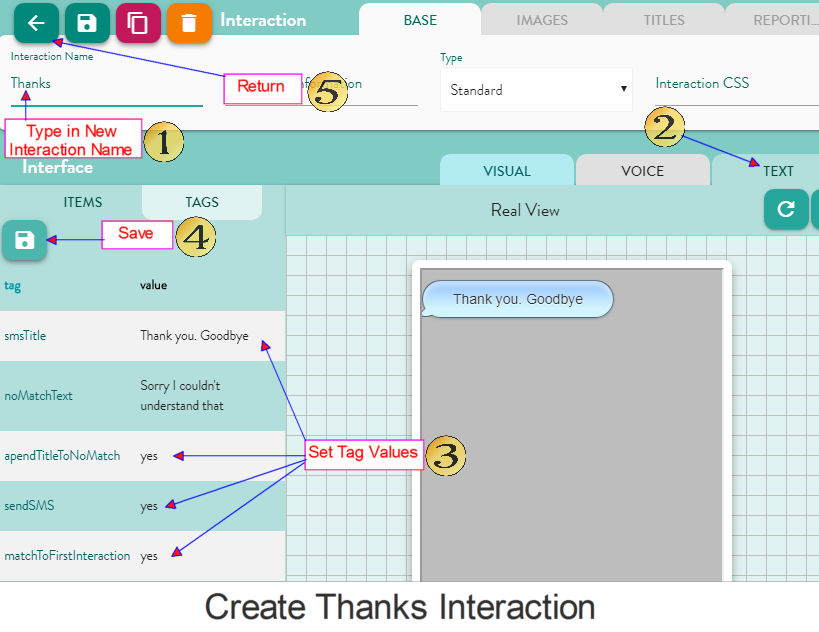Text Interaction
Section-Title
The following outlines the basic flow of steps to create an SMS interaction
Create SMS Interaction (Mobile Service Main)
Set Menu Items
Set Intents
Click on SMS Button Flow (Balance)
Enter Keywords to be recognised for this item to be recognised.
Set Menu Tags
Alternative Method for creating Interactions quickly
Demonstrated using Studio-View
Select Studio-Interaction and double-click on Mobile-Service Main Interaction
Set remaining tag values
Add more Interaction Items
Create an exit interaction
Configure Intents / text keywords for all Items
Text Keywords
- Separated by commas.
- Our demo keywords:
- Account Balance = 1, bal, balance, my bal, my balance, account balance
- Usage = 2, usage, my usage, usage status
- Rate Plan = 3, rate plan status, plan, rate plan, my plan, my rate plan, current rate plan, plan status, rate plan info, info, plan info, current plan
- Exit = x, exit, cancel, x, exit, bye, goodbye, thanks, done, finish, 4
- Menu = 00, menu, main menu, main