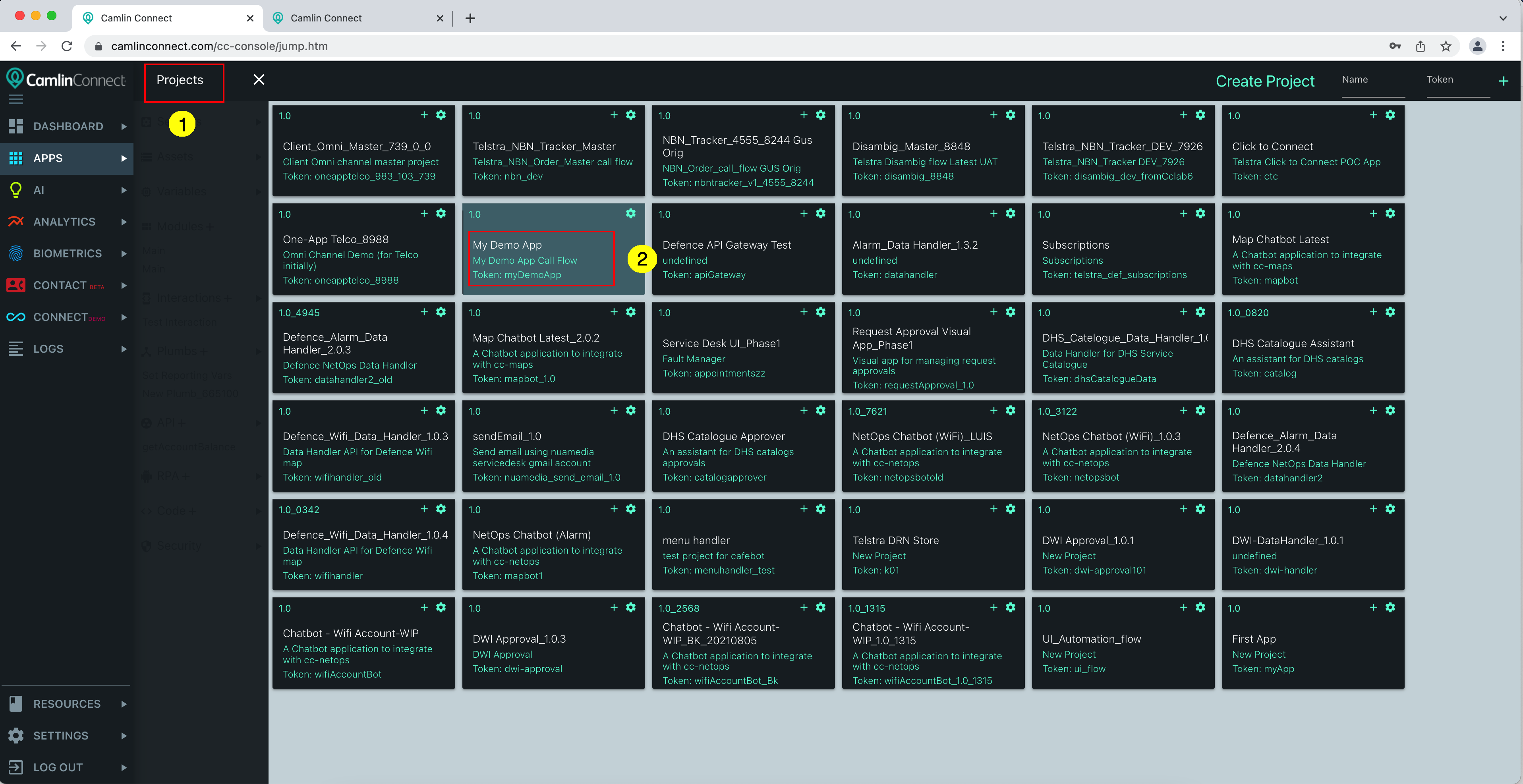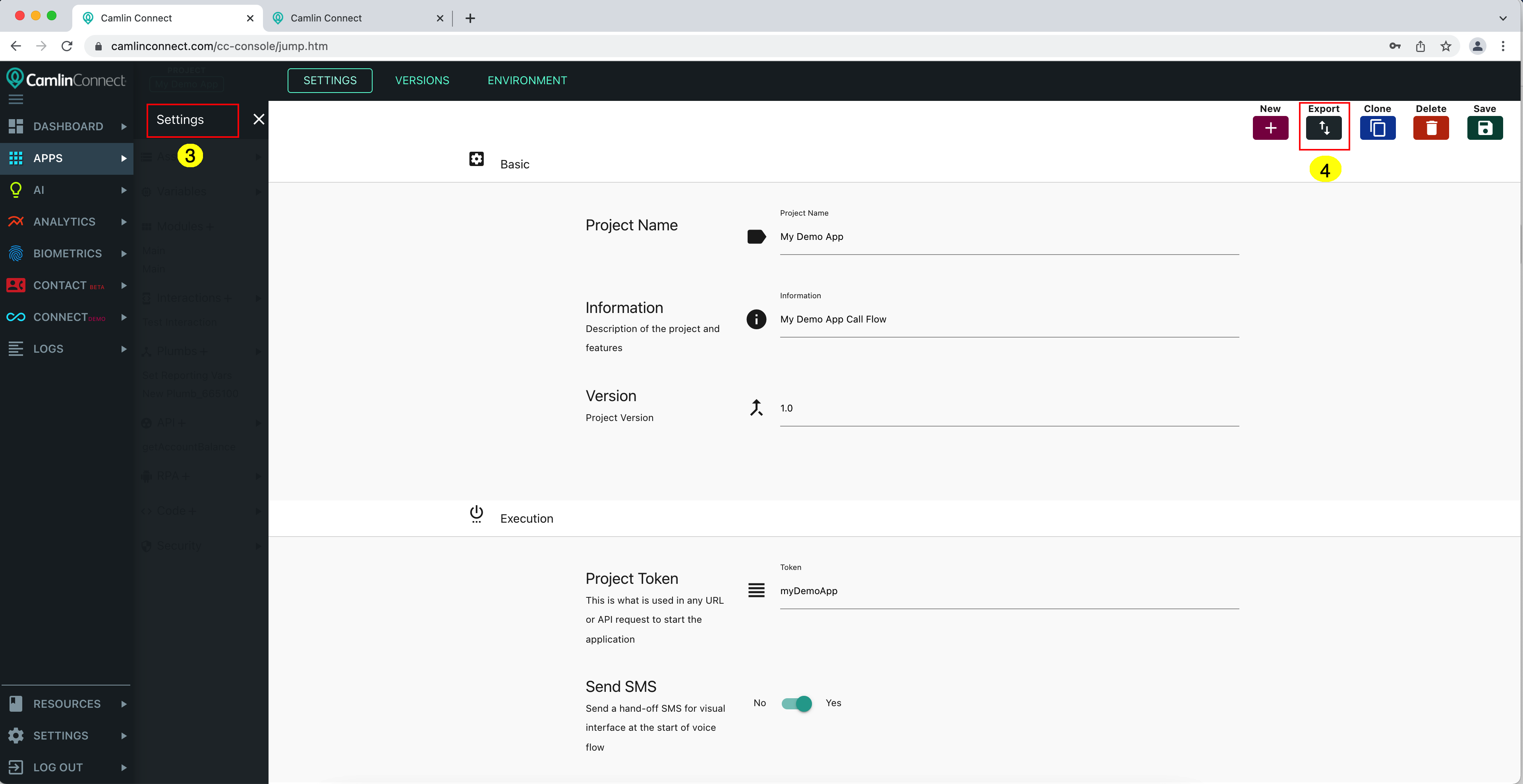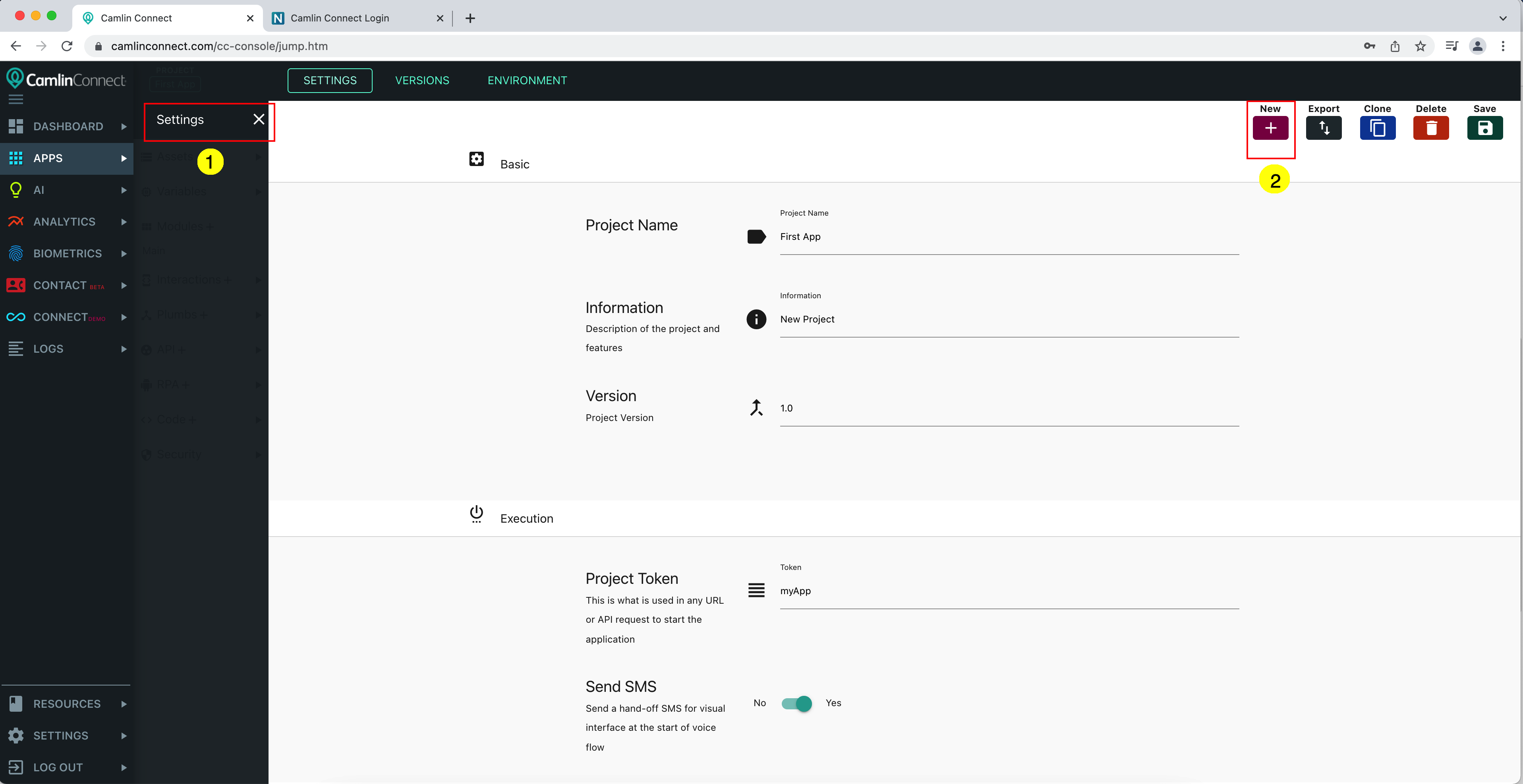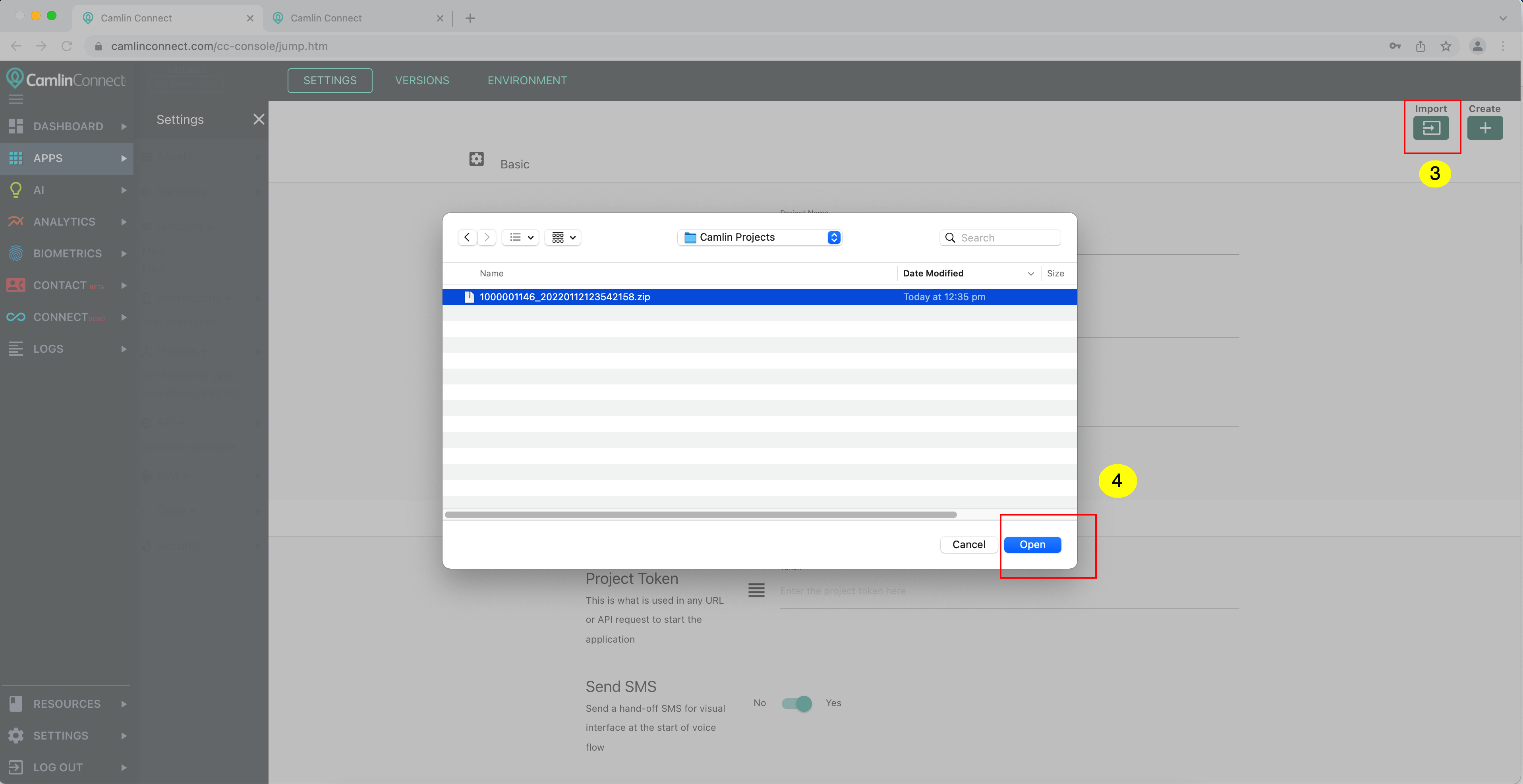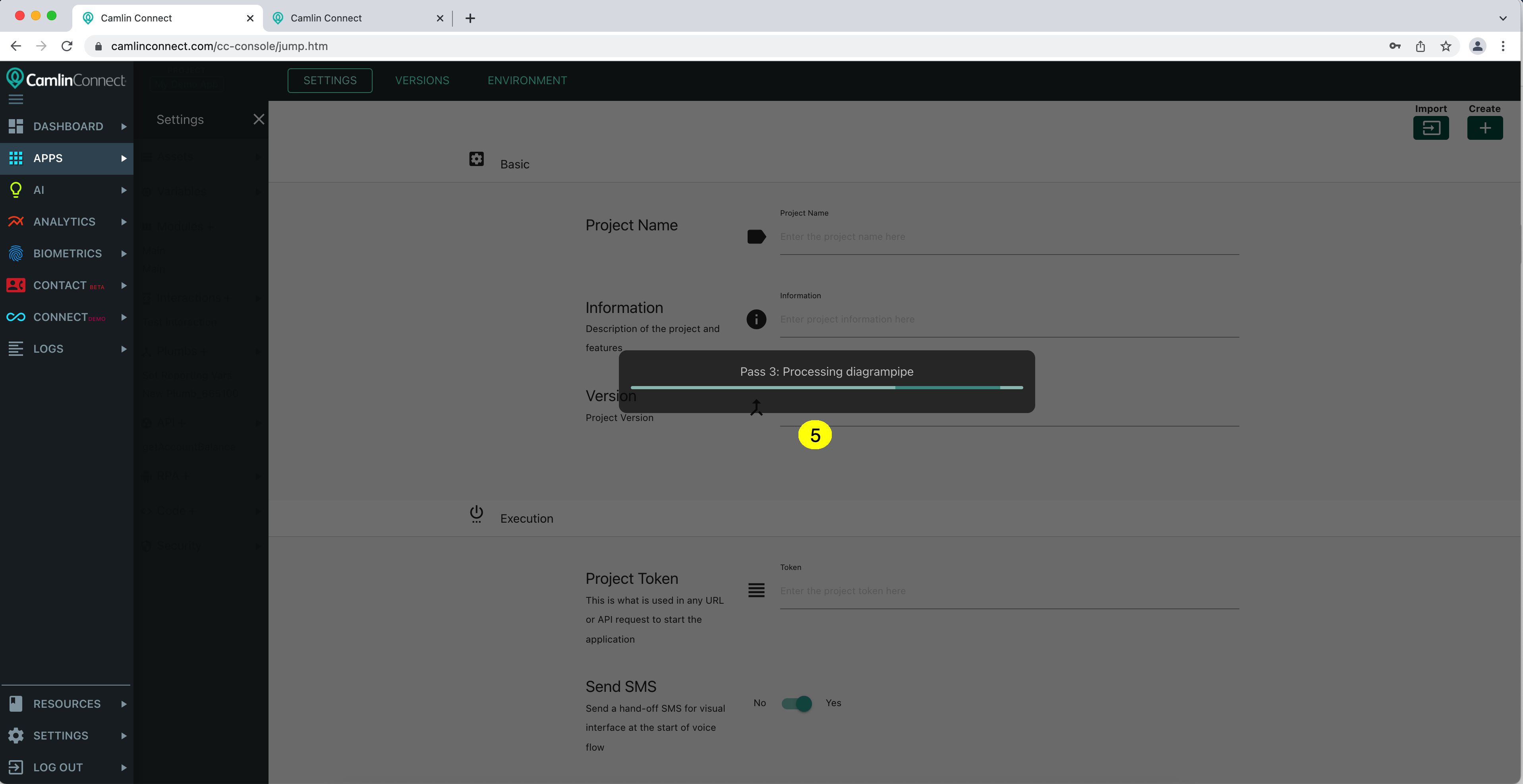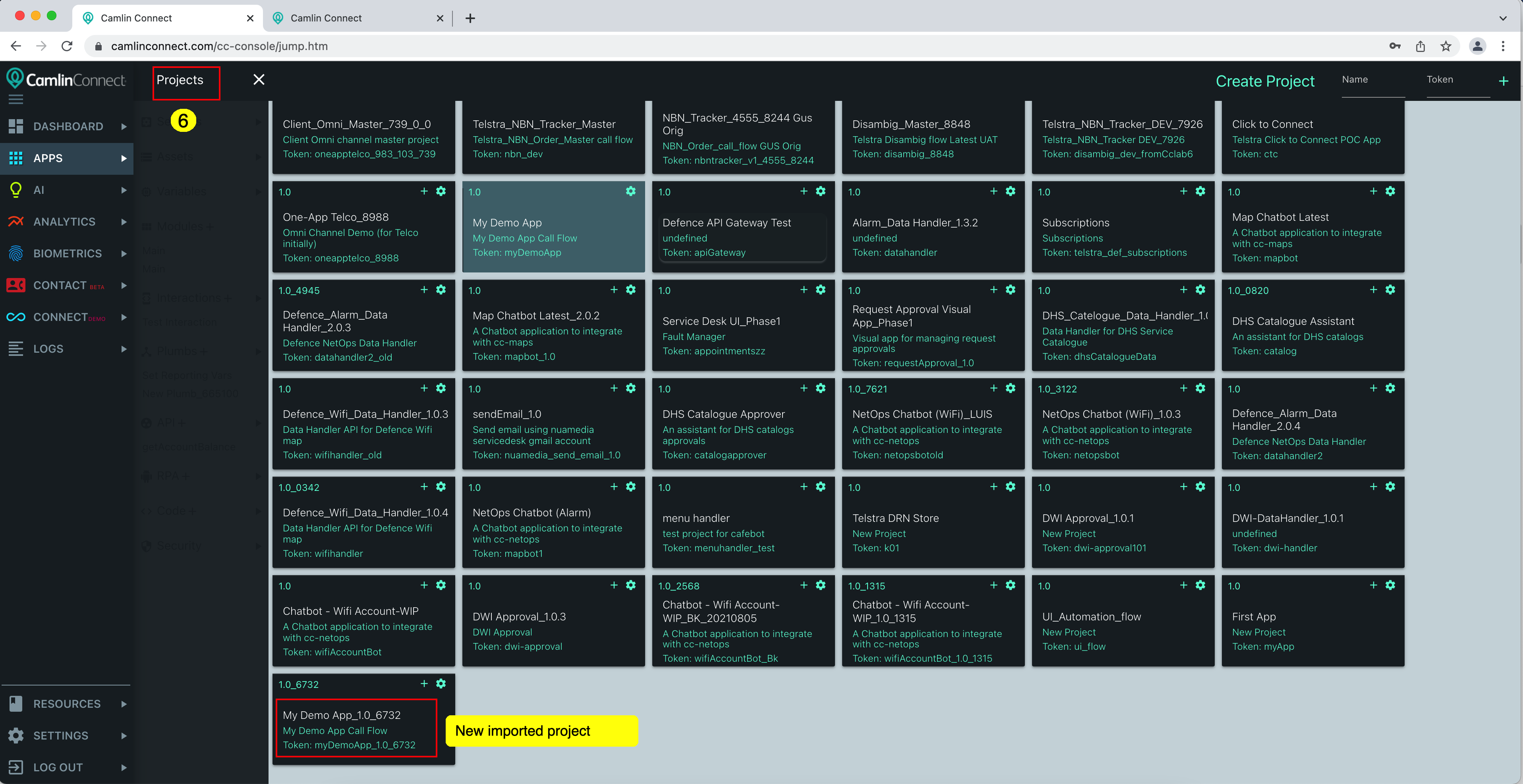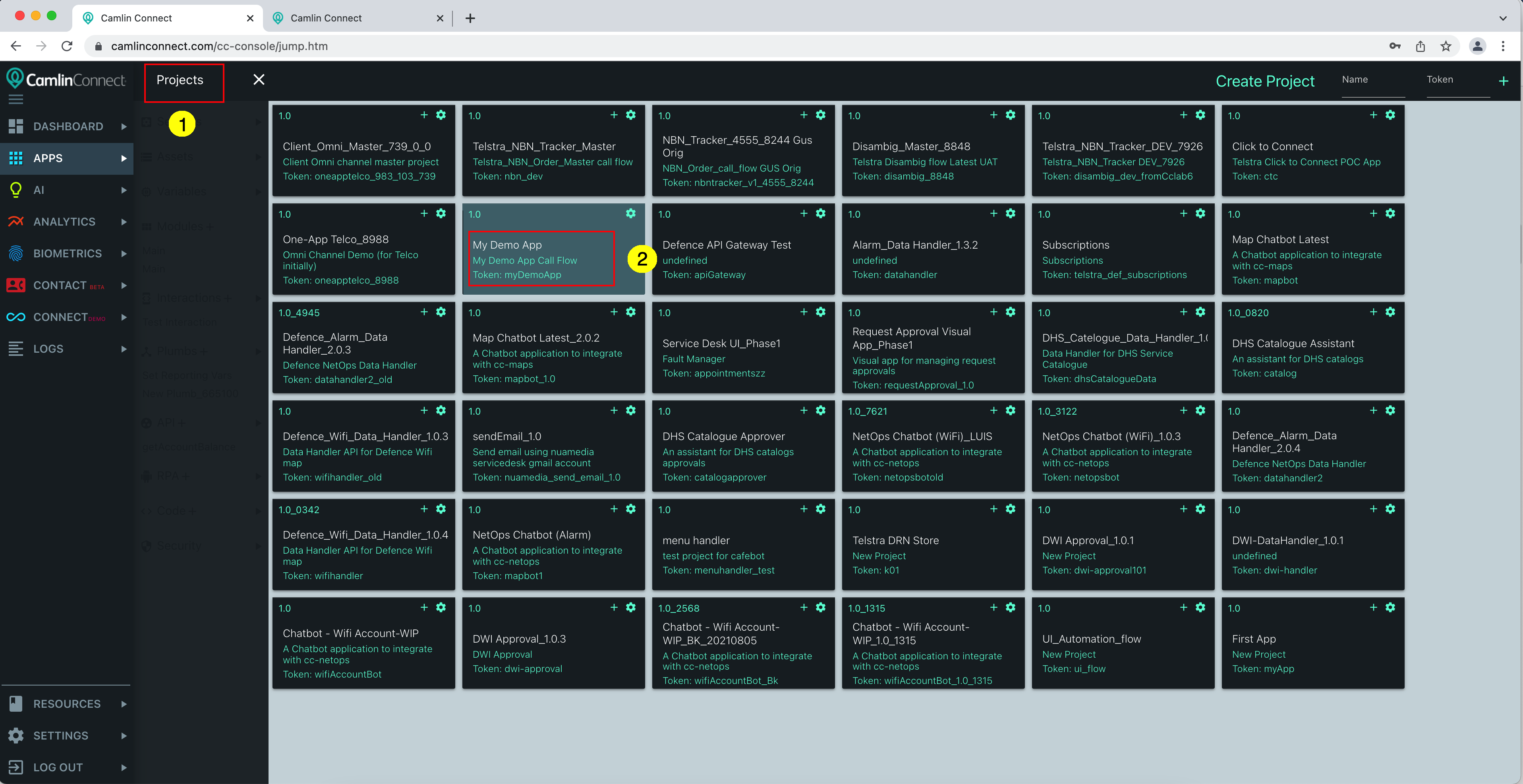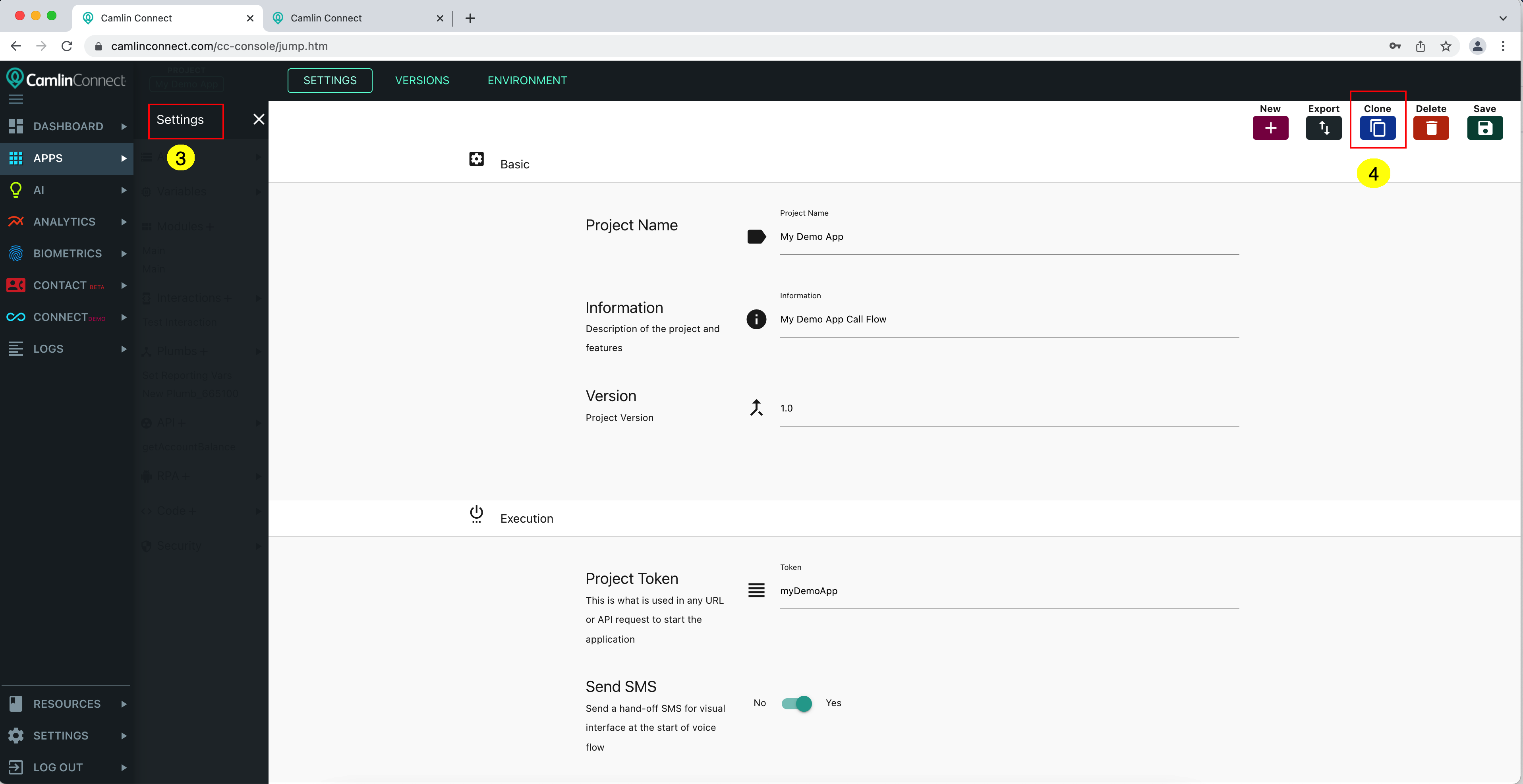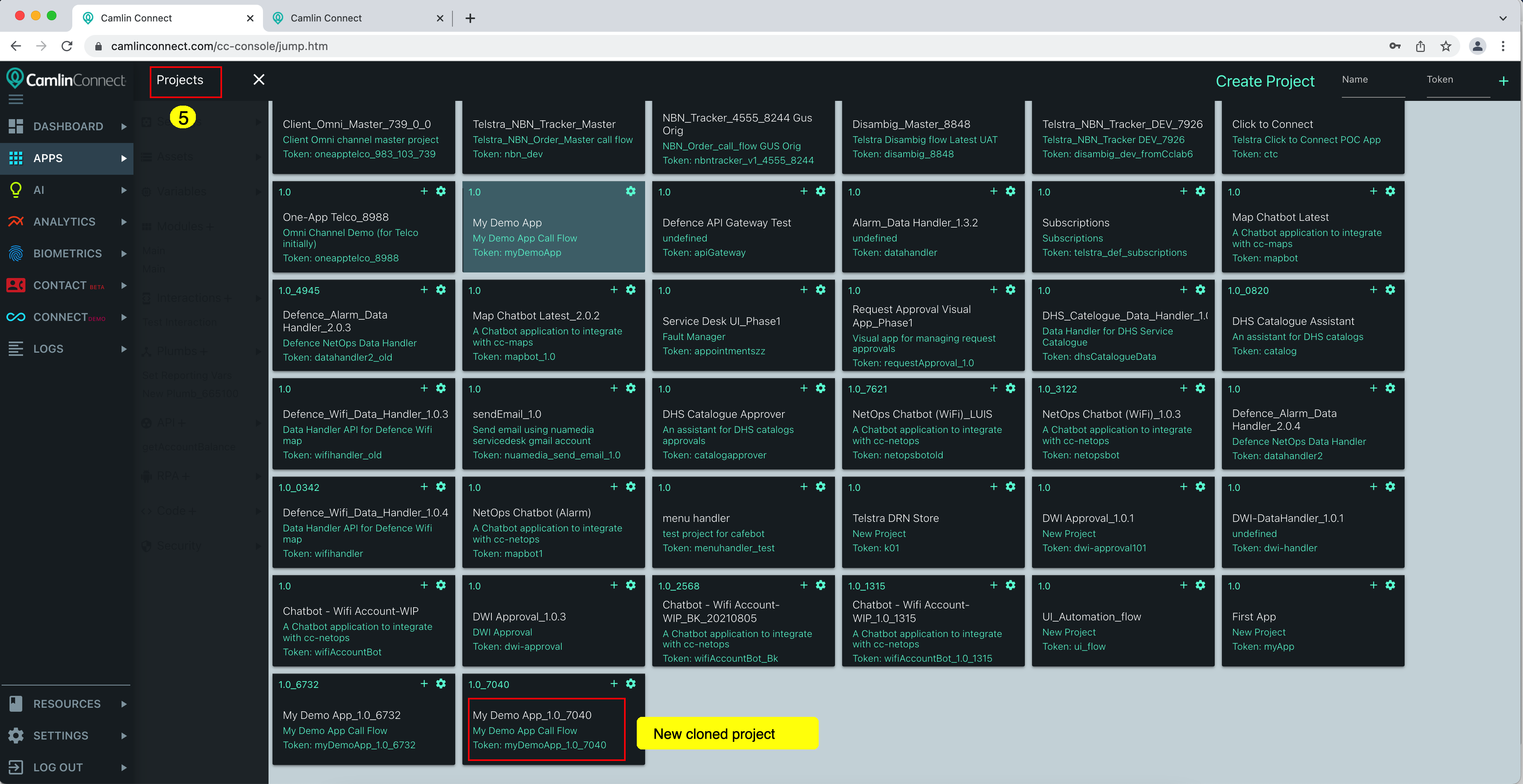Export/Import/Clone Project*
Besides creating a brand new project, you can also create a new project by exporting an existing project then importing it, or by cloning it directly. Camlin project can be exported or imported as a zip file, which contains different metadata files (XML) and also the project assets (uploaded in your project). The metadata files contain the definition of your project and associated components like variables, interactions, plumbs, API call, etc. We can export/import project zip file to deploy the application in different environments.
Export Project
Click “Projects” on top bar to bring up the list of project
Click on the project that you want to export, wait for it to load.
Select “Settings” from left menu to open settings of the project
Click “Export” button, a zip file should be downloaded to your computer. This is the project zip that you can use later for importing.
Import Project
Select “Settings” from left menu to open settings of the project
Click “New” button
Click “Import” button
Select project zip file from your computer to upload to Camlin Console
Wait for processing, this may take a few minutes, you will get notified when project is successfully imported.
Click “Projects” on top bar to bring up the list of project, which now should include your new imported project. The new imported project has the name and token similar to the original project, with the added suffixes.
Clone Project
Click “Projects” on top bar to bring up the list of project
Click on the project that you want to export, wait for it to load.
Select “Settings” from left menu to open settings of the project
Click “Clone” button and confirm. A process to cloning the project should start running, which may take a few minutes, you will get notified when project is successfully cloned.
Click “Projects” on top bar to bring up the list of project, which now should include your new cloned project. The new cloned project has the name and token similar to the original project, with the added suffixes.