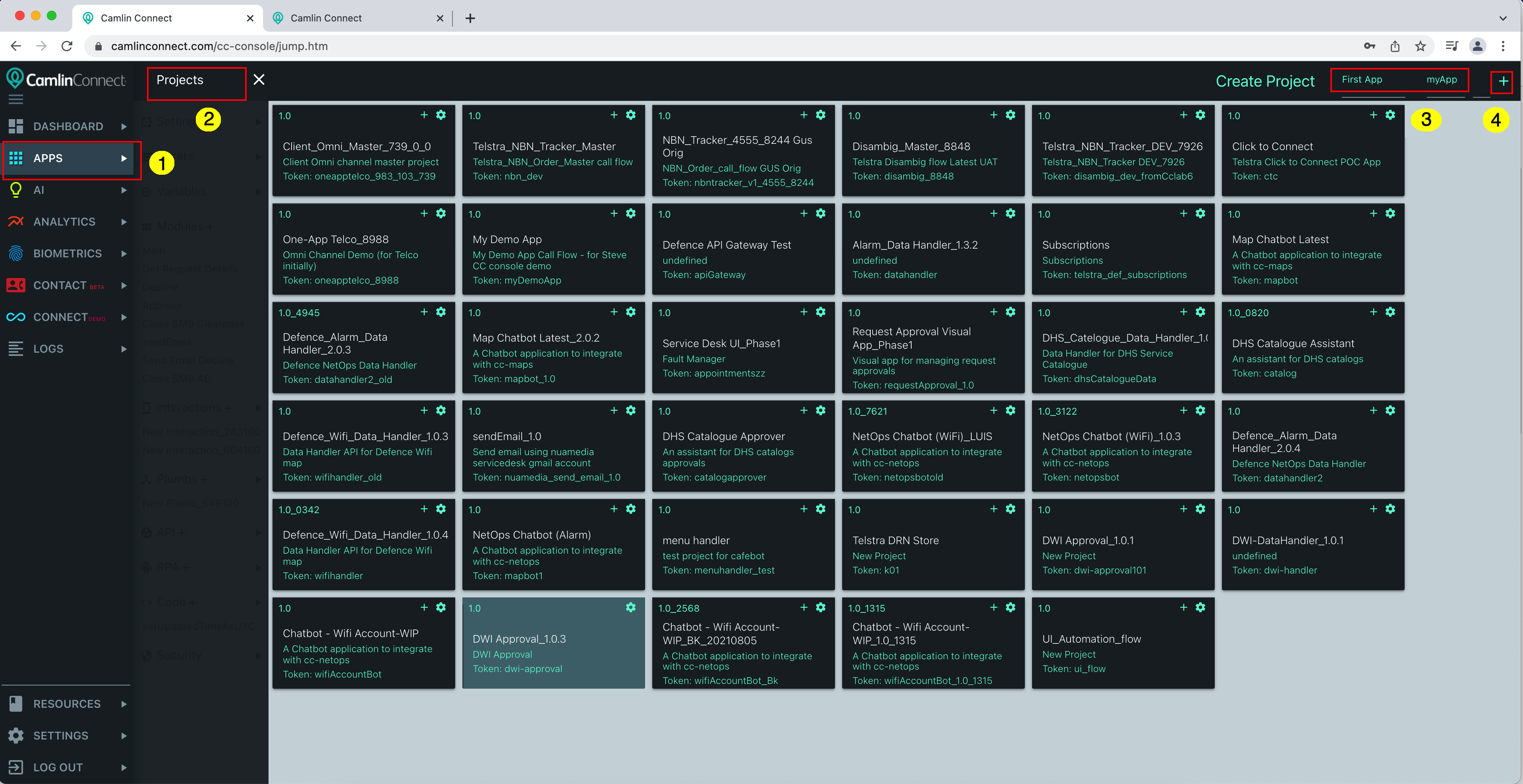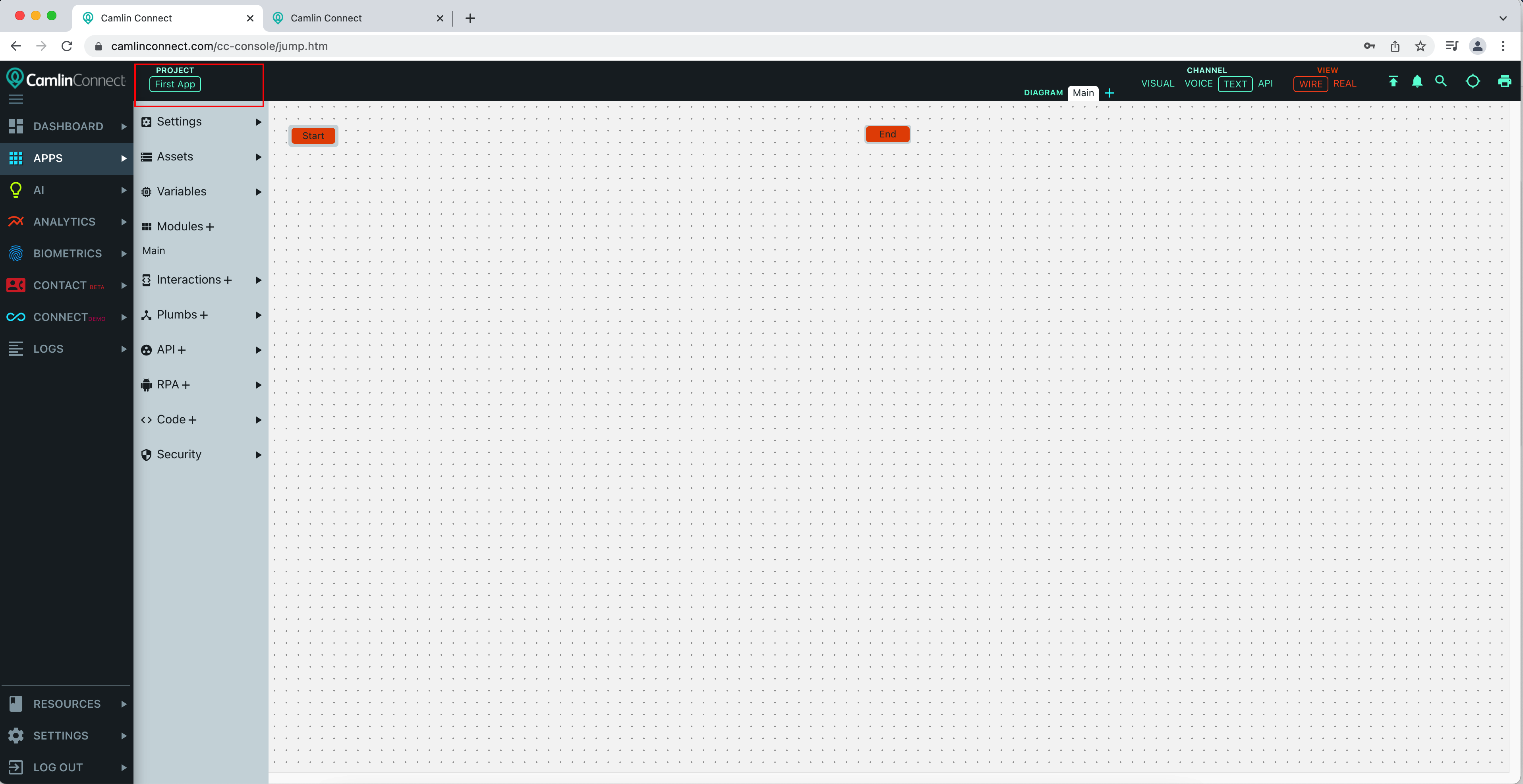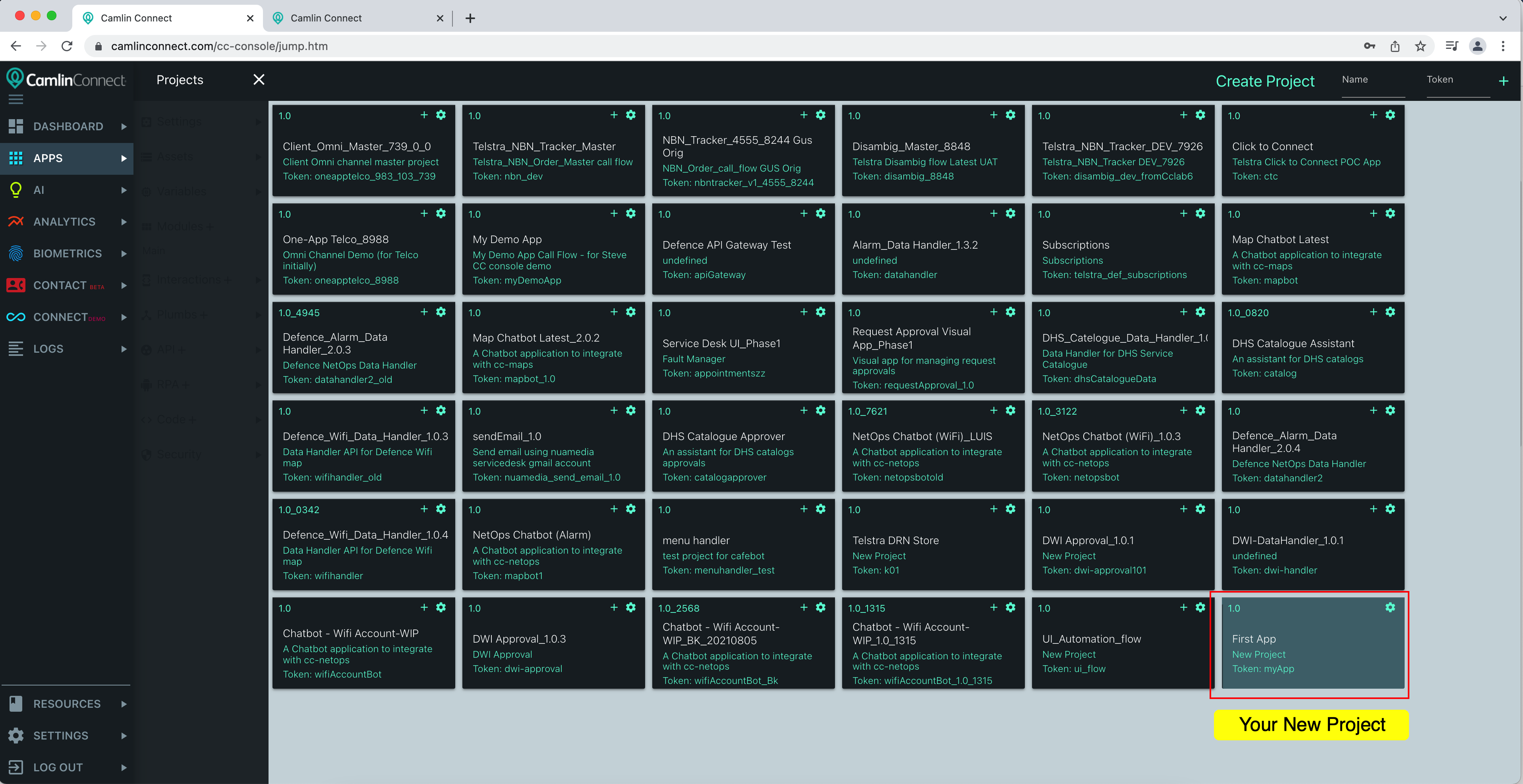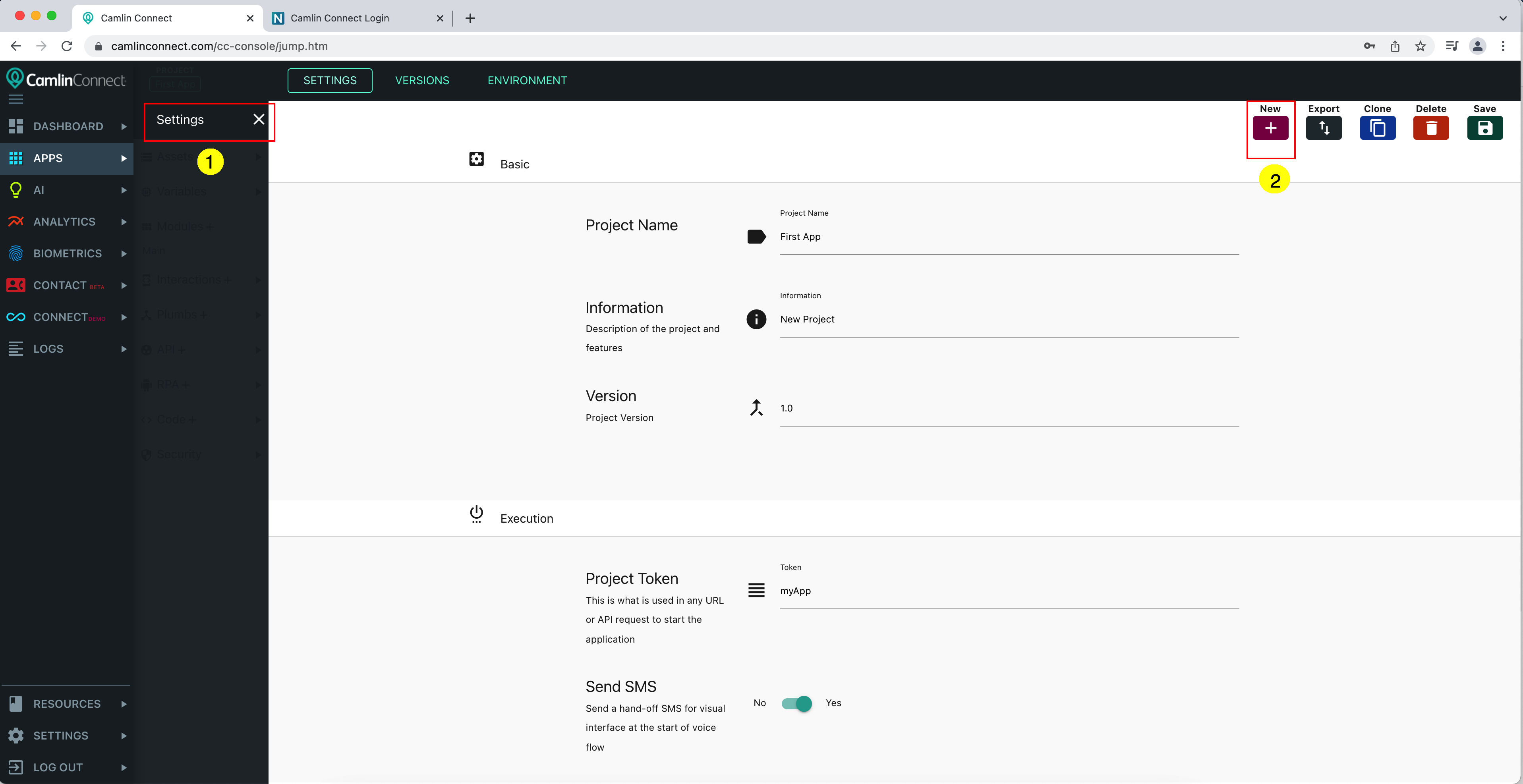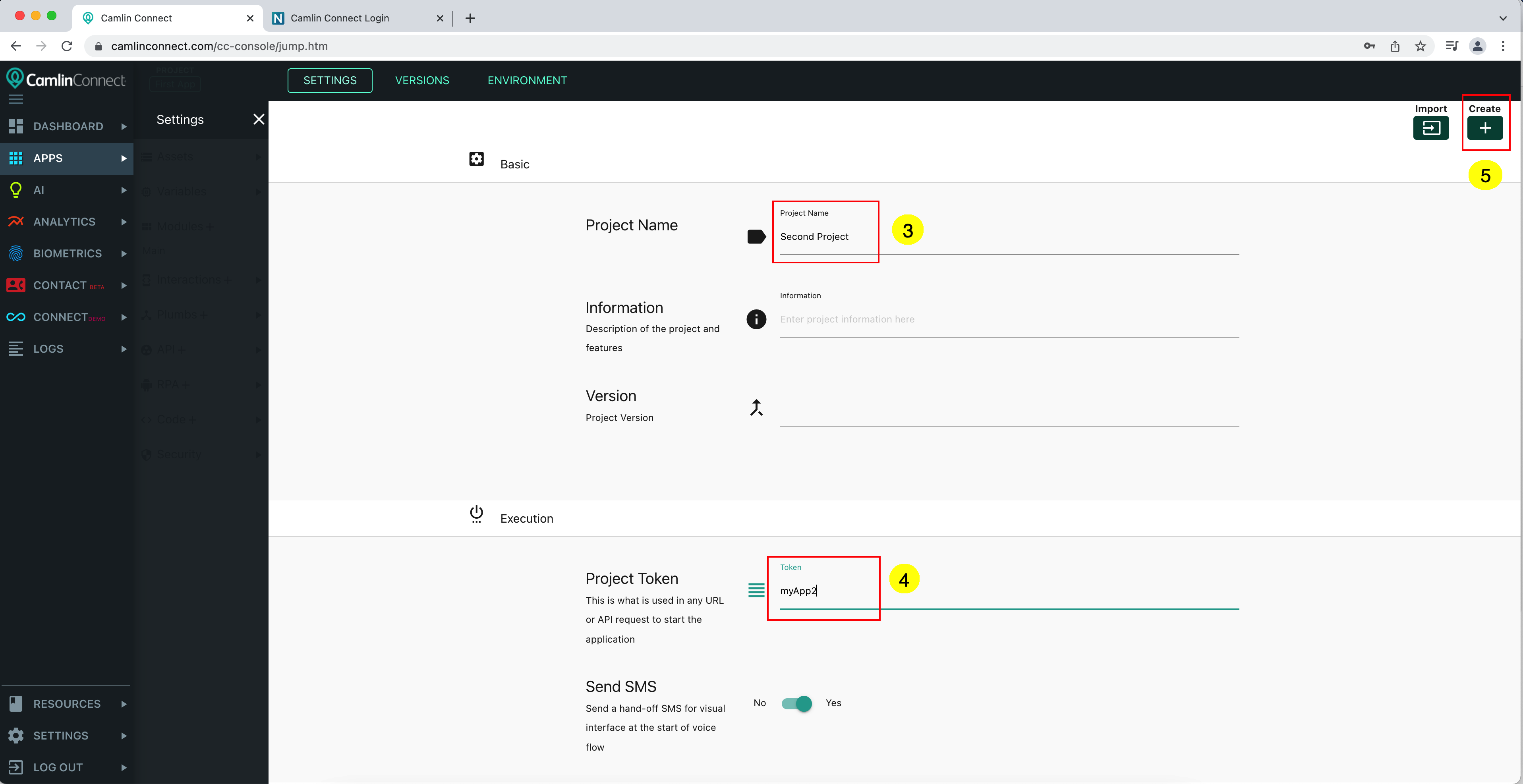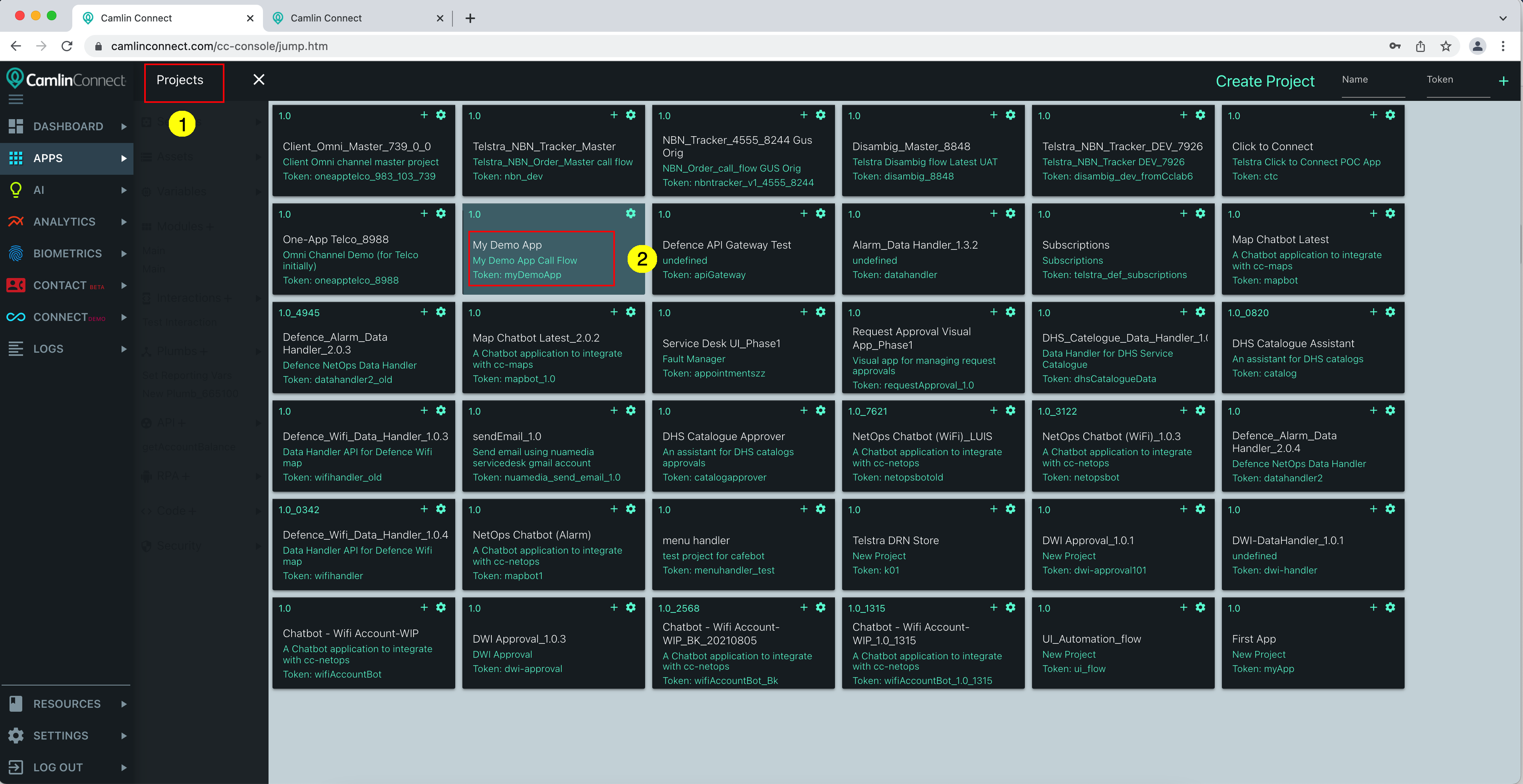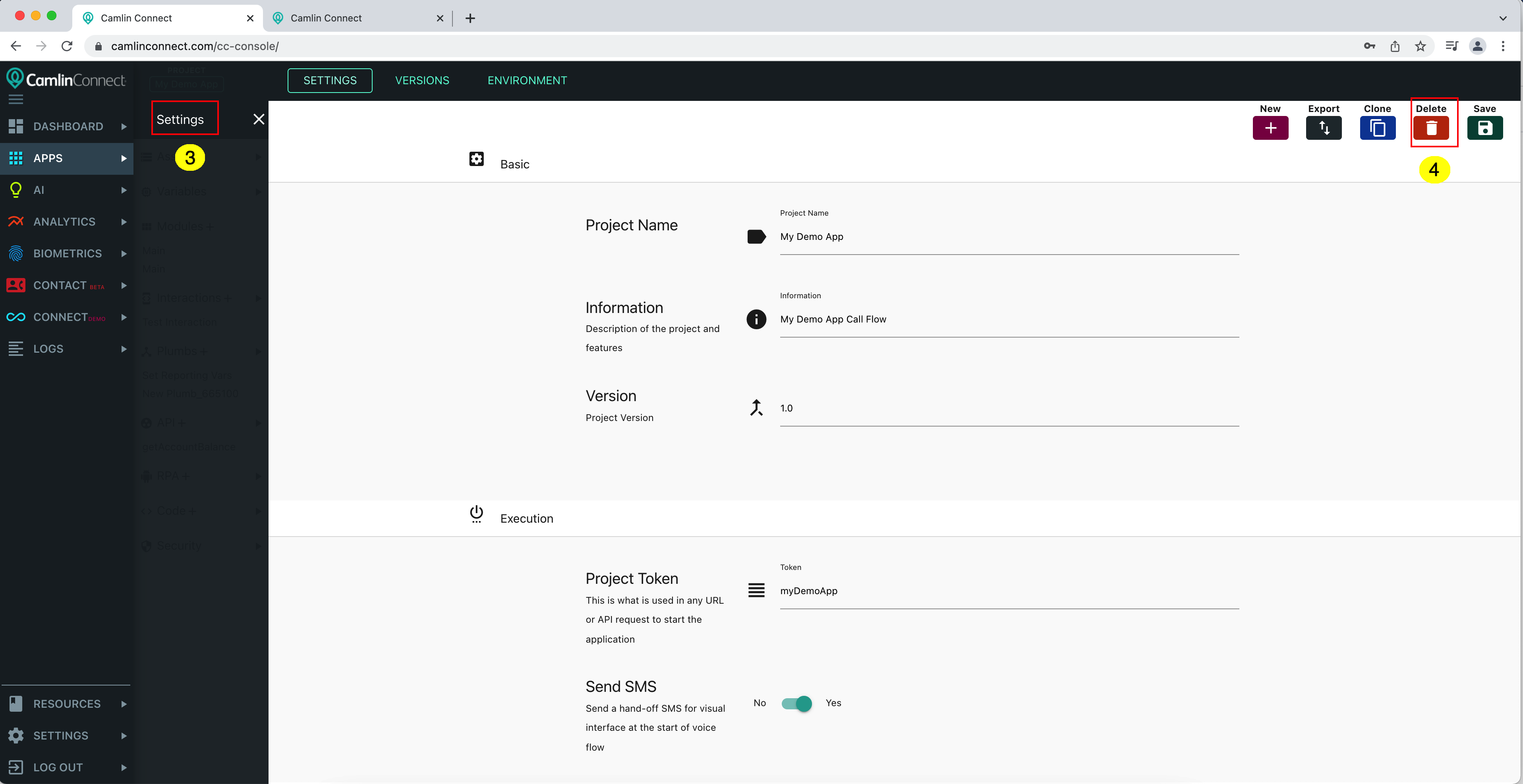Create/Delete Project*
Create Project
Option 1
Select "APPS" from left main menu
If no project has been selected, a list of available projects will appear, just process to step 3. If you have selected a project and are viewing it, select "Projects" on top bar to show a list of project first.
Enter name and token for new project on the input fields on top right corner. Name can be any string, token can only include alphabet or numeric characters. Each project has a unique token which will be used in endpoint URL of any channel, as explained in
Click "+" button
Your new project should be shown with an empty digram like below
If you click "Projects" on top bar the new project should appear in the list.
Option 2
If you have selected a project and are viewing it, you can also create a new project following these steps
Select "Settings" from left menu
Click "New" button
Enter name for new project
Enter token for new project
Click "Create"
Delete Project
Click “Projects” on top bar to bring up the list of project
Click on the project that you want to export, wait for it to load.
Select “Settings” from left menu to open settings of the project
Click “Delete” button and confirm